Using Serienmail for Outlook
makes sending mail merge e-mails with attachments is as easy as writing regular e-mails in Outlook
Outlook is the default office software used to send e-mails. Unfortunately, Outlook can’t use mail merge to send personalized e-mails with file attachments. If you want to keep your customers, suppliers or club members up to date, then you have the choice between two evils: either all recipients receive an impersonal “mass mail” with the desired attachment or you take on the tedious and time-consuming work and send the e-mails with individual addresses one by one. You probably do not like either of the two options. One is too anonymous, the other too tedious. With Serienmail for Outlook, you solve this dilemma. You can send many personalized e-mails with attachments and low workload. An assistant guides you step-by-step through the entire process.
With Serienmail, you can create and send bulk e-mails to unlimited recipients as easily as a normal e-mail from Outlook. Write and format your email in Outlook as usual. If necessary, attach documents from Word, Excel, etc. or PDF files. Serienmail retrieves the information such as e-mail address, salutation or other individual texts from an Excel spreadsheet.
We have deliberately chosen an Excel spreadsheet as a data source, because Excel is used in many companies to store address data in a clear, tabular form. Whether this data is entered directly into Excel or exported to Excel from another system.
This means you can stay in your familiar and trusted office environment with Outlook and Excel. The time-consuming training with new, complicated software is no longer necessary.
If you want to get a first impression, watch the following video. In this video, we show you how easy it is to send personalized e-mails with attachments from Outlook using Serienmail.
You have two major advantages. You send one personal e-mail per recipient. You can attach one or more files to this mail. That way, no one gets attachments that are not intended for them or can tell who else has received this e-mail.
How to prepare the e-mail
Write your e-mail as usual. However, leave the To field empty, because the program will automatically insert the recipient’s e-mail address later. You do not need to do anything here. Instead of the greeting, add a placeholder, for example %%Salutation%%, to the text. If you want all recipients to get the same file attachment, insert it at this point as usual.
After you have written your e-mail and formatted it to your liking, start the assistant that easily guides you step by step through the sending of the bulk e-mails.
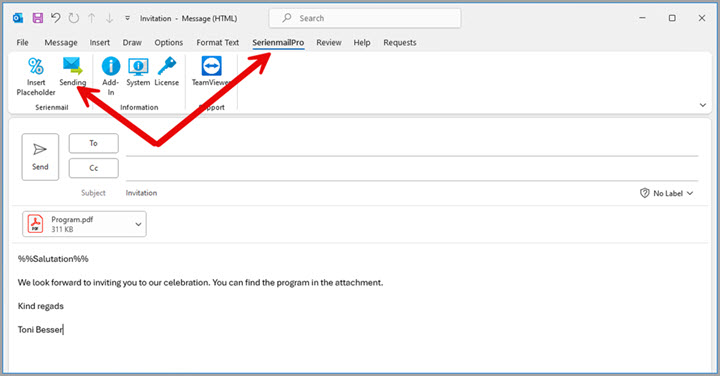
Merge mail: The “To” field remains empty and there is a placeholder in the text
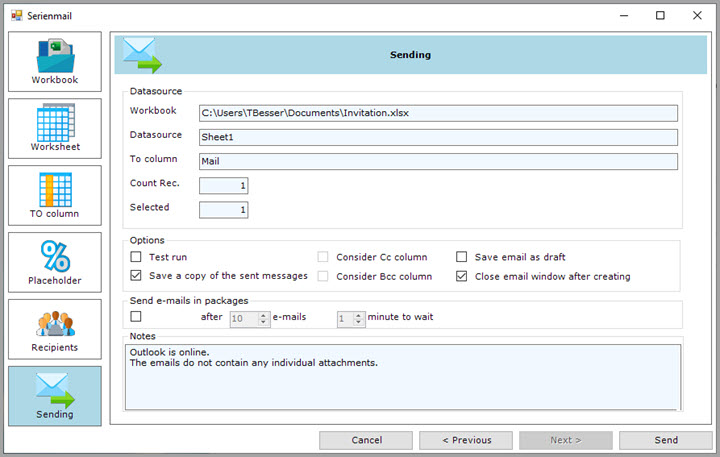
The Mail Merge Wizard
How the wizard supports you step-by-step
- You select the Excel workbook and the worksheet where the addresses for the bulk e-mail are stored.
- Check if Serienmail correctly recognized the column with the e-mail addresses.
- Check if Serienmail correctly recognized the placeholder for the greeting formula.
- The next step of the assistant can be used to exclude individual recipients.
- In the last step of the assistant, click Send to send your personalized bulk e-mail.
System requirements
- Windows 11, Windows 10, Windows Server 2019 or Windows Server 2016
- Microsoft 365, Office 2021, Office 2019, Office 2016 or Office 2013